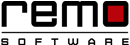8 ways to Optimize your PC without Spending a Fortune
Just like the human body when our PC keeps on performing various tasks simultaneously it becomes tired and becomes slow after some time.
We are unable to notice this if we are using our PC on a regular basis until it becomes too slow and denies to boot-up.
So before the adverse condition comes we should optimize our PC and increase its performance.
At the end of this Article you will have the knowledge of what is PC optimization and how to achieve it.
In computer science, program optimization or software optimization is the process of modifying a software system to make some aspect of it work more efficiently or use fewer resources.
With optimized PC you will have better speed and a cleaner system and enhanced memory usage.
Follow these simple hacks and save your each penny……
Extend RAM or Install a Faster One
The more your RAM will be the better performance it will give, generally 4GB or 8GB RAM is good enough for the system to work until you have loaded it with lot of multitasking.
Faster bandwidth like DDR3 (RAM having high bandwidth) boost-up your PC performance
Use a SSD (Solid State Drive) instead of HDD (Hard Disk Drive)
The access speed of a SSD is 35 to 100 microseconds whereas the access speed of the HDD is 5,000 to 10,000. The numbers show that the SSD is 100 times faster than the typical HDD which proves to be very sound for the programs that require high amount of data access like the OSs.
Run Error Checking
It is a very good practice to check for error from time to time. There are some damaged files which slows down your PC. To run the error checking utility right click on the particular drive, then click on properties and then on tools, now click on “check now”. As soon as you click on “check now” the scanning process will get started. This will require few minutes.
Cleanup Unnecessary Files
Cleaning up file means removing duplicate files, not in use. Not only these things needs to be cleaned but also cookies are to be cleaned from time to time. It is better recommended to use a clean up app like Remo-optimizer to clean your PC, as this app provides us information about the duplicate files, files which are not in use, files consuming more CPU etc.…, helps in making decision which files needs to be removed.
Uninstall Unused Program
Some programs are there which are not necessary and not in use for a long time. It is better to uninstall these programs as they might be running in the background consuming RAM thereby decreasing the performance.
Disk Defragmentation
If you are a very frequent user of your computer then it is recommended to run the “disk defragmentation” utility twice every month. If you don’t use it frequently then defragmentation is not necessary. This utility will defrag the fragmented file and free up some space and speeding up your PC’s performance.
Remo Optimizer can automate the Process of regular PC maintenance checkup and in turn help to speed up your PC.
Keep on Updating Windows
In the latter versions of windows like Windows 7, 8, 10 you regularly keep on getting updates messages/pop-ups. These updates includes security patches, Windows Defender definitions, bugs fixes. Usually the updates comes on 2nd Tuesday of every month but still you need to keep on checking and updating your system.
Using the “High Performance Power” Plan
Maximize your PC performance and responsiveness by adjusting your power performance setting. The settings can be done according to your needs. But keep in mind this may heat-up your systems than normal temperature.

Remo Optimizer is a software tool that automatically repairs PC registry errors. The free version of this software repairs file associations and font entries, and allows you to remove startup programs. Upgrading to the premium paid version for $59.97 allows you to clean and fix system errors, free up computer memory and optimize your PC.

System Requirements
Operating System – Microsoft Windows 8, Windows 7, Windows Vista, Windows XP, Windows 2003 and Windows 2008
RAM – 1 GB RAM Recommended)
Free disk space - 50 MB (for installation)
System Type - Supports both 32-bit & 64-bit PC
You must log in to your Windows PC as Local System Administrator to install and use this software
Copyright © Remo Optimizer, All Rights Reserved - All Other Trademarks Acknowledged
Legal: Privacy Policy | Terms & Conditions | EULA | Billing and Refund Policy
Corporate: About Us | Contact | Products
Product: Product Tutorials | Knowledge Base | Support | Resources