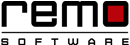How to Disable Startup Programs in Windows
There are many programs such as, file-downloading apps, chat program, security tools, hardware utility that you will find in your system tray. You will find that some of these programs starts automatically as soon as the PC boots up.
Some of these perform useful function while others just consumes RAM and CPU making your Windows system slow.
Why some programs boots-up without us enabling them?
Many of the programs either Windows’ own application or the apps that you have downloaded are set in a way that they starts as soon as you boot up your PC. Most of these will appear in your system tray but some are there that are hidden and keep running in the background.
For your better understanding we have segregated these programs into three different varieties based on their reason to start:
1) For keep running the apps: there are some programs like anti-virus software that has to keep running at the background to keep viruses at bay. Other programs such as Dropbox, Google Drive or SkyDrive also starts with the Windows as they has to keep on downloading and uploading your data.
2) To stay connected and keep providing you the update: programs like Skype, hangouts, and other chat applications automatically boots up to keep you signed up and connected with the other users and updating you with the new activities happening in your account.
3) For downloading and uploading: games and video downloading apps comes under this category. These apps keeps the running in the background so that you can continue with your downloading activities.
Troubleshooting Windows issues can be really easy with Remo Optimizer.
There are so many start-up programs which program should I disable?
There are some software that run on low-level system services for example, Adobe Flash. This Adobe Flash installs an updater services that will automatically check for updates I the background. It is recommended not to disable such types of programs because if you disable any wrong service then it may lad you into trouble.
For other programs you need to take decisions on your wish. For example “Skype”, you can turn it on only if you want to have a chat or rather video chat to be more précised or after the PC is already booted.
Now, that you have known that what programs starts up when you boot-up your PC you can disable them according to your need…
In Windows 7:
Go to the Search Bar in the start menu.
Type “System Configuration” and click on from the search result.
A System configuration window will open.
Under the “Startup” link you will find all the startup programs.
You will see all the Startup programs there, select and uncheck the programs that you want to disable. It will automatically get disabled.

In Windows 8 and 10:
Type “task” (without quotes) in your search box available on the Task bar, in the search result it will show you “Task Manager” click on it.
The task manager page will be displayed, go to the “Startup” link. All the startup programs will be displayed.
If you want to prevent any startup program from booting up right-click on it and select “Disable”.
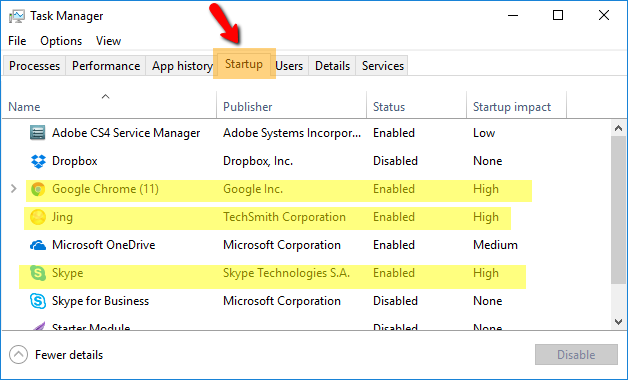
Close the “Task Manager” windows and Restart your PC.

Remo Optimizer is a software tool that automatically repairs PC registry errors. The free version of this software repairs file associations and font entries, and allows you to remove startup programs. Upgrading to the premium paid version for $59.97 allows you to clean and fix system errors, free up computer memory and optimize your PC.

System Requirements
Operating System – Microsoft Windows 8, Windows 7, Windows Vista, Windows XP, Windows 2003 and Windows 2008
RAM – 1 GB RAM Recommended)
Free disk space - 50 MB (for installation)
System Type - Supports both 32-bit & 64-bit PC
You must log in to your Windows PC as Local System Administrator to install and use this software
Copyright © Remo Optimizer, All Rights Reserved - All Other Trademarks Acknowledged
Legal: Privacy Policy | Terms & Conditions | EULA | Billing and Refund Policy
Corporate: About Us | Contact | Products
Product: Product Tutorials | Knowledge Base | Support | Resources