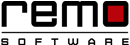Using "Windows Defender": The Free Inbuilt Antivirus in Windows
The software that causes harm to the system is a “malicious software” or generally known as malwares. They are in form of viruses, worms, Trojan horse spywares or adwares.
These softwares are designed specially to trouble you in following ways: They trace the user’s location and if it is enabled it can capture sensitive information like credit card number or your bank account number. The user information is also shared with advertisers so that they can send you unwanted or triggered pop-up ads.
The viruses and malwares also very dangerous as they are replicative in nature and takes no time in decreasing the performance of your PC. They may also perform the activities on a user’s behalf which he isn’t aware of.
We need to detect these malwares and end them before they causes any significant damage to our PC.
Windows did a splendid job by developing its own malware detector “Windows Defender” . Windows Defender is the build-in anti-virus detecting mechanism and is an essential part of Windows security features.
The major functions of this tool are:
• To detect and remove viruses
• To detect and remove malware
• To detect and remove spyware
• Boot-time protection
• Network inspection
• Cloud-based protection
With this article we are going to help you to fix the above given problem. So, here you go…..
Steps for enabling and use “Windows Defender”:
• If any third-party antivirus is running on the background then you need to uninstall it first.
• After uninstallation go to the Search Bar available in Tool Box and search for “Windows Defender”.
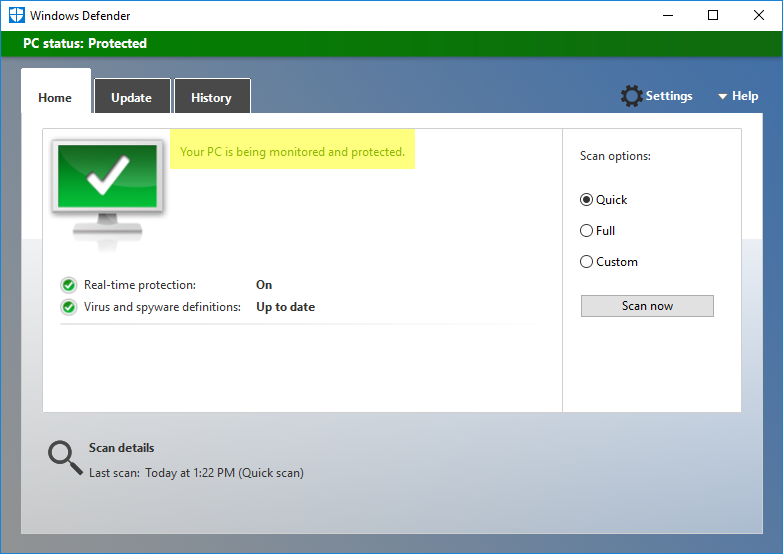
• The “Windows Defender” page will pop-up, if it is displaying PC status as “Potentially unprotected” then just click on “Clean PC. If not then follow next step.
• On the right-most side of the WD page you will find the scan option, if you want a quick scan then you can select the “Quick” radio button.
• Go for “Full” scanning if you want your system to be scanned other-wise select “Custom”.
• The Custom will allow you to select the drive you want to scan. Select the drive and start scanning.
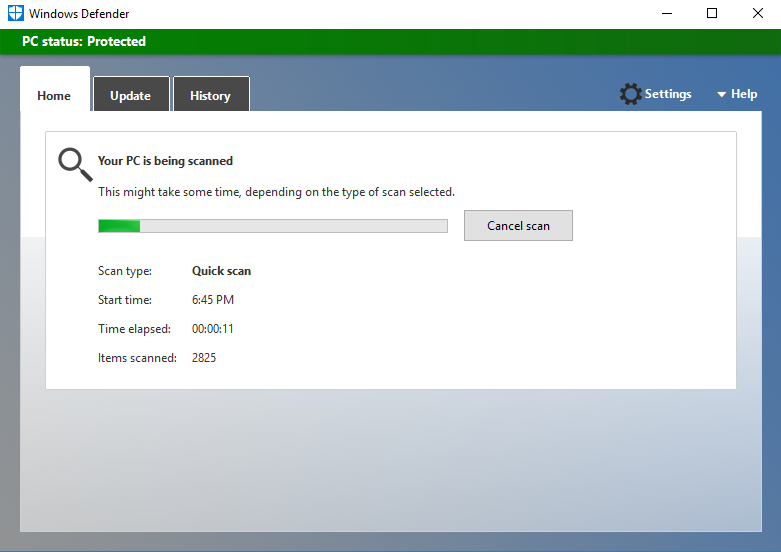
• After scanning it will view you the result of the “issues” in your PC.
• Go to the remove option and remove the malwares.

Remo Optimizer is a software tool that automatically repairs PC registry errors. The free version of this software repairs file associations and font entries, and allows you to remove startup programs. Upgrading to the premium paid version for $59.97 allows you to clean and fix system errors, free up computer memory and optimize your PC.

System Requirements
Operating System – Microsoft Windows 8, Windows 7, Windows Vista, Windows XP, Windows 2003 and Windows 2008
RAM – 1 GB RAM Recommended)
Free disk space - 50 MB (for installation)
System Type - Supports both 32-bit & 64-bit PC
You must log in to your Windows PC as Local System Administrator to install and use this software
Copyright © Remo Optimizer, All Rights Reserved - All Other Trademarks Acknowledged
Legal: Privacy Policy | Terms & Conditions | EULA | Billing and Refund Policy
Corporate: About Us | Contact | Products
Product: Product Tutorials | Knowledge Base | Support | Resources