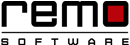A DIY Guide of Servicing your own Computer
Servicing your PC is very important for smooth functioning of your PC
Also, conducting service repair regularly improve the performance of your PC
But why to spend money on technicians when you can do it all for your-self
…And believe me, It’s even easier when you are using the windows OS as it is the most user-friendly OS till date.
Sounds great! You can service your PC and fix issues by yourself, that too free of cost.
So read on to know how:
Before moving further, I would like to suggest you that know your system, software and hardware well. This can be done with an application called CPU-Z, which provides you all the information you need to know about your PC.
Now that you have known your PC well, follow these tips to conduct service repair:
Upgrade your RAM or Hard Drive:
Upgradation is a simple process in many of the computers. Adding more RAM or entirely new RAM is also pretty simple as long as you buy the right RAM for your PC..
Similarly you can upgrade your hard-drive to increase your available space. This may seem a bit complicated to you as you need to reinstall the OS or even need to move your OS over, but this is not too hard.
Repairing and Replacing Your Motherboard:
Well lets’ me be honest this task is not as easy as you may think. You will have to first disconnect and remove all the component safely, keeping in mind that one mistake while placing the motherboard in the case and you may land into trouble..
Reinstall the OS:
Replacing the PC every-time you have problem is not a good solution. Instead, you should try to fix it your-self.
If you are stuck with the problem like corrupt files or start-up problem, Windows installation is the fastest option. It is easier to restore the disk to its factory setting, almost every computer comes with the factory restore option.
You can get the option by clicking “F1” or “F8”. Under system recovery option you will get “restore original factory image” or if you are using windows 8 and 10 version then you can directly use the reset or refresh feature.
Troubleshooting Windows issues can be really easy with Remo Optimizer.
Interesting Tip!
Build your own computer:
This is for those who are planning to buy a new computer. Instead of buying why not build your own system by mantling the hardware on your own. Good thing is you can compare the prices and quality of the hardware and buy the hardware exactly you want. This tip is worth trying and at the end of the day you will have a system exactly of your choice!
These were the simple tips our site has provided to you to help save your money. As it is said that money saved is money earned.

Remo Optimizer is a software tool that automatically repairs PC registry errors. The free version of this software repairs file associations and font entries, and allows you to remove startup programs. Upgrading to the premium paid version for $59.97 allows you to clean and fix system errors, free up computer memory and optimize your PC.

System Requirements
Operating System – Microsoft Windows 8, Windows 7, Windows Vista, Windows XP, Windows 2003 and Windows 2008
RAM – 1 GB RAM Recommended)
Free disk space - 50 MB (for installation)
System Type - Supports both 32-bit & 64-bit PC
You must log in to your Windows PC as Local System Administrator to install and use this software
Copyright © Remo Optimizer, All Rights Reserved - All Other Trademarks Acknowledged
Legal: Privacy Policy | Terms & Conditions | EULA | Billing and Refund Policy
Corporate: About Us | Contact | Products
Product: Product Tutorials | Knowledge Base | Support | Resources