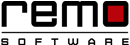Run Memory Diagnostics Tool in All Windows Versions
Not long ago, my office computer had a memory problem and it goes like this. When I turned on the PC, it used to run normally, but after an hour or so, it would run slow. After few hours, some of the websites and local programs took hours to load while some didn’t open at all.
At first I ignored the problem but when the PC started crashing right in front of my face, I took it seriously and decided to diagnose the root cause of the problem. I tried cleaning up the disk, defragmentation, and also checked for hard drive issues.
Finally, my problem was solved by Windows Memory Diagnostic Tool - an inbuilt Windows utility that diagnoses the RAM and solves its issues automatically.
In this article you will explore more about Windows Memory Diagnostic Tool. But before you start with the diagnosis I would like to brief you on some other symptoms that indicates an issue with the RAM.
The Symptoms of a Faulty RAM
- A gradual deterioration in the performance especially when you are running any resource hungry applications.
- Random restarting of the system when some work is underway or the screen freezes frequently.
- Immediate reboot after opening the desktop or a blue screen displaying error messages at the time of restart.
- The frequently used files seems unusually corrupted. The file structure of your hard drive may slowly degenerate until you won’t be able to boot your PC.
- Your attempts to install a new software may fail repeatedly for no reason.
Start With the Diagnosis
If you have come across majority of the symptoms mentioned above, then you should start with the diagnosis to figure out what the actual problem is.
You can diagnose the problem in two ways- manually or with the help of a software.
I will now explain how both methods work and suggest the best option.
The Manual way
The problem may arise due to faulty ram sticks. In such condition you might need to replace the RAM quickly. Or reseating the ram into the slots properly might fix the problem.
How to Check the RAM Sticks?
Unscrew your CPU and check the RAM stick.
Inside the CPU, you will find two RAM sticks. Take out one of them and assemble the CPU. Switch on the PC and try running it. If the system runs smoothly, it means that the problem was with the RAM that was removed. Otherwise, it means the problem is with the RAM stick embedded inside the CPU.
If your CPU contains only one RAM stick, then you will have to purchase another RAM that is compatible with your PC. Remove the old one, insert the new one and try running it.
Warning! You are going to deal with the hardware parts so be careful with the PC. A single mistake in the setup may mess it up!
If you are not comfortable trying out the manual method, like me, take the help of a software. There are “n” numbers of software to diagnose the PC memory problem.
Before you try running any third-party software, why not give a try to the Windows inbuilt Memory Diagnostic Tool? The tool is very simple to run. You can cross-check the issues with any third party software like Remo Software if you want to cross-check.
Remo Optimizer lets you clean your browsing history, cache, cookies and many more.
Here’s how you can run the Windows Memory Diagnostic tool to fix memory issues and lets’ see up to what extent it is helpful:
- To open the Memory Diagnostic Tool, type Windows Memory Diagnostic in search bar from the Start Menu.
- A Dialog box will pop-up and with the option asking you, whether you want to restart and check the problem immediately or run the tool the next time you turn on the PC.
- Whenever you opt to run this tool, you will get a blue screen that will tell you the status of the diagnosis.
- The process will take a few minutes depending upon the severity of the problem and will present you with the analysis result.
- Press F1, you will get Test Mix option, under this option you can choose for “Basic”, “Standard” and “Extended”.
- In Basic and Standard option the time taken is relatively short. If you go for extensive diagnosis it is really long.
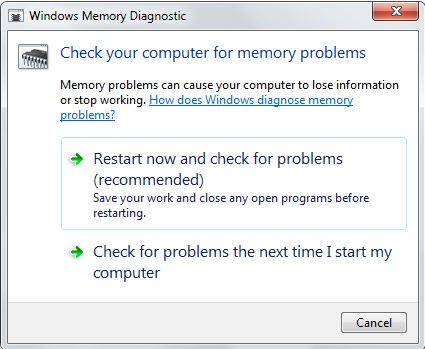
Windows Memory Diagnostic Tool is one of the best inbuilt utility of the Windows OS. you don't need to install or own a copy to use it. it helps in solving most of the RAM issues for free.

Remo Optimizer is a software tool that automatically repairs PC registry errors. The free version of this software repairs file associations and font entries, and allows you to remove startup programs. Upgrading to the premium paid version for $29.97 allows you to clean and fix system errors, free up computer memory and optimize your PC.

System Requirements
Operating System – Microsoft Windows 8, Windows 7, Windows Vista, Windows XP, Windows 2003 and Windows 2008
RAM – 1 GB RAM Recommended)
Free disk space - 50 MB (for installation)
System Type - Supports both 32-bit & 64-bit PC
You must log in to your Windows PC as Local System Administrator to install and use this software
Copyright © Remo Optimizer, All Rights Reserved - All Other Trademarks Acknowledged
Legal: Privacy Policy | Terms & Conditions | EULA | Billing and Refund Policy
Corporate: About Us | Contact | Products
Product: Product Tutorials | Knowledge Base | Support | Resources