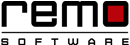How to Make Chrome Run Fast Again
There are couple of Browsers that we rely upon. Google Chrome has perhaps become the most ubiquitous. Google Chrome is simply the fastest browser.
But even the best, sometimes cannot work as you expect. It might become slower. And it could be frustrating.
Let us dive into the real reasons why Chrome is getting slower and try to fix the issue.
Why Chrome is Slow?
The Chrome saves all the browsing data like browsing history, caches, cookies, extensions, unnecessary plugins malwares, spywares and add-ons.
When you don’t clean your browser for a very long time or when you are using Chrome too often these browsing data get accumulated in bulk causing your Chrome to slow down.
Where will you find these browsing data? Access the Tool or More tools option from the browser page and you will get to know details of extensions running at the background or your browsing data.
Once you got the stuffs blocking the Chrome you can remove them with these simple steps……
Clear Browsing Data
Chrome keeps a record of all the URLs and cached texts for all the websites that you are browsing. The basic aim of storing the browsing data is to boost up your browsing speed, but if the size of the browsing data increases it slows down the browser. It is not mandatory to keep deleting browsing data frequently. You can delete the data whenever you face slow-down problem.
Remo Optimizer can help you clear your browsing history, caches, cookies and extensions with just one click
Steps to Clear the Browsing Data:
- Open Chrome and click on the wrench icon (in some Chrome version it has three dots icon present on the upper-right corner of the Chrome page called as Customize and control Google Chrome).
- A drop-down box will appear, click on Tools option another drop-down box will appear click on Clear browsing data option.
- Clear browsing data page will pop-up, you can choose the stuffs that you want to delete i.e. you can select the items you want to delete from the check box.
- Click on Clear browsing data option present at the end of the page, the selected data will be deleted.
Disable Extensions
Small program available in chrome web store. These extensions add extra features to the chrome like remembering password and providing Google dictionary. But if you have too many extensions that can be a problem for your browser. So removing extensions can be one of the way to speed up your Chrome browser.
Steps to disable extensions and applications:
- Open chrome and click on the wrench icon available on the upper-right part of the google screen.
- From the drop-down menu click on tools option (at some places it is “more tools”).
- There you will find the list of extensions and apps that you have installed.
- Uncheck the enabled boxes available on the right side of every extension, it will be disabled. You can enable it again by clicking on the check boxes.
- If you want you can delete them permanently by clicking on the trash bin icon present.
Disable Plugins
Plugin like Java, Flash and Windows Media Files get installed automatically as soon as you install Chrome. Some plugins are not important and do nothing but slow down the Chrome. You need to disable the plugins that you are not using.
Steps to disable plugins:
- Open the Google Chrome.
- Type about:plugins on the address bar of the Chrome and press Enter.
- A list of all the installed plugins will be displayed on your screen.
- Disable the plugins that you don’t feel like important.
- You will see that all the disabled plugins will become grey and an option will be displayed to enable it again.
Note:
- Plugins can only be disabled, they can’t be deleted or uninstalled.
- You should not disable Flash because most of the sites uses Flash to display menus and videos.
Scan for Malwares and Spywares with Chrome Clean Up Tool
Google Software Removal Tool is a newly launched tool launched by Google. It will detect and clear the things that interferes with the normal functioning of the Chrome. It will also scan and remove the malwares and spywares that makes the browser slow. You just need to download it and run it. After you run this tool you will find that Chrome crashes no more.
Finding these steps too difficult or don’t have the time performs all the steps? Here’s one click solution to your problem…Use Remo Optimizer which has a feature called Remo Privacy Cleaner which cleans the browsing data with just one click.

Remo Optimizer is a software tool that automatically repairs PC registry errors. The free version of this software repairs file associations and font entries, and allows you to remove startup programs. Upgrading to the premium paid version for $59.97 allows you to clean and fix system errors, free up computer memory and optimize your PC.

System Requirements
Operating System – Microsoft Windows 8, Windows 7, Windows Vista, Windows XP, Windows 2003 and Windows 2008
RAM – 1 GB RAM Recommended)
Free disk space - 50 MB (for installation)
System Type - Supports both 32-bit & 64-bit PC
You must log in to your Windows PC as Local System Administrator to install and use this software
Copyright © Remo Optimizer, All Rights Reserved - All Other Trademarks Acknowledged
Legal: Privacy Policy | Terms & Conditions | EULA | Billing and Refund Policy
Corporate: About Us | Contact | Products
Product: Product Tutorials | Knowledge Base | Support | Resources