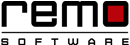Boost Up Your PC by Increasing RAM
“How much is the Ram?” is one of the basic question that anybody ask for before buying the pc or mobile, from this we can figure out how important RAM is to your system.
What if the ram of your system itself is having some problem in it?
What is RAM and why is it necessary to increase your RAM?
(Random access memory) RAM is a temporary storage which stores the recently used or in-use data to increase the normal speed of the computer. The multitasking feature of the OS is possible due to the RAM as it holds the data if all the running program.
Its speed is equivalent to the speed of the physical memory.
Accessing the data from the RAM is much easier than to access it from the physical drive thereby increasing the speed of CPU.
If your PC is showing problems like random shut-down and restart, pc running at a slow pace, blue screen with white message showing error, frequently accessed file is corrupted, problem in downloading files with no reasons………so here’s the time to clear memory and increase your RAM because more is the RAM more will be the speed of your PC .
Remo Optimizer lets you clean your browsing history, cache, cookies and many more.
Here are some tips for clearing your memory and increase your system’s RAM………
-
1) Run ReadyBoost: It is a special disk cache service. It uses fast removable devices like USB flash drives or secure digital and CompactFlash memory cards having the capacity of:
At least 256 MB, with at least 64 kilobytes (KB) of free space.
At least a 2.5 MB/sec throughput for 4-KB random reads
At least a 1.75 MB/sec throughput for 1-MB random writes.
How to run ReadyBoost?
- Insert the drive you want to use as ReadyBoost make sure that it fulfills the above requirements.
- Go to file explorer your drive will be shown there as removable drive right click on it (Short-cut-> windows key+ e).
Note: If your auto play is on you can directly click on “Speed up my system using windows reboot” option, sometimes this option is available even if your drive does not meet the required capacity. In such cases you should avoid using it as ReadyBoost.
When you right-click on your external drive you will get properties option click on it.
- Open ReadyBoost tab, if the ReadyBoost tab is displaying “This device cannot be used for ReadyBoost - The device does not have the required performance characteristics for use in speeding up your system" message, don’t use it rather use another faster drive.
- If the system is ready to use the drive as ReadyBoost then click on “Dedicate this device to ReadyBoost option.”
- Click on “OK”.
- Your ReadyBoost cache disk is created.
- File named ReadyBoost.sfcache is created by Windows. It is a special encrypted and compressed file.
- To turn off ReadyBoost, click removable Disk-> properties and select the “Do not use this device option”.
Use Windows Task Manager & Resource Monitor:
Simplest way to free-up RAM is to go through windows task manager. Follow these easy steps:
- Navigate to the processes tab and sort it in order of memory used.
- You will get to know about the programs that is consuming more memory unnecessarily.
- For more information you can go through the performance tab by opening memory monitor.
- Navigate through memory tab where you can have a better view of your memory consumption.
- You need to worry only when the resource monitor graph consistently shows more than three-quarters of your RAM as “In Use”
3) Disable or Remove Unnecessary Software: As you have went through your task manager now you might have found many programs that are used rarest but still starts-up as you boot your pc, You need to uninstall them. For example in windows 10 “windows defender” is one of the software to work as anti-virus. But it stops working if any other AV app is used. In such cases you can uninstall this defender software. If you see it consumes more memory also.
4) Install a RAM Cleaner: If you don’t want to fall in these tantrums, the best way is to install a RAM cleaner. Basically what a RAM cleaner will do is it will search for the programs which are consuming more amount of RAM and shuts down their access, RAM cleaner like Remo optimizer can be used.
-
5) Add More RAM for free: Though the above listed tips must have helped you to speed-up your ram still some of you might be facing problem with the RAM so the best possibility is to stretch RAM. First you need to know is the “system specification”, with the help tool like CPU-Z. It will inform you about all the information about your tool. Based on the info provided by CPU-Z. Install RAM which is compatible to your system.

Remo Optimizer is a software tool that automatically repairs PC registry errors. The free version of this software repairs file associations and font entries, and allows you to remove startup programs. Upgrading to the premium paid version for $59.97 allows you to clean and fix system errors, free up computer memory and optimize your PC.

System Requirements
Operating System – Microsoft Windows 8, Windows 7, Windows Vista, Windows XP, Windows 2003 and Windows 2008
RAM – 1 GB RAM Recommended)
Free disk space - 50 MB (for installation)
System Type - Supports both 32-bit & 64-bit PC
You must log in to your Windows PC as Local System Administrator to install and use this software
Copyright © Remo Optimizer, All Rights Reserved - All Other Trademarks Acknowledged
Legal: Privacy Policy | Terms & Conditions | EULA | Billing and Refund Policy
Corporate: About Us | Contact | Products
Product: Product Tutorials | Knowledge Base | Support | Resources