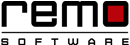How to Fix: Svchost.exe Memory Leak or High CPU Usage Problems
So what brought you here? It’s probably the message “Svc.host.exe high CPU usage”! , what in the world is Svchost.exe? Seems too technical term to handle? Well, let me help with this “seems so big” problem.
Let's learn what is Svchost.exe and at the end of the day you will be able to deal with this high CPU usage problem caused by Svchost.exe
What is Svchost.exe?
It is a generic host process name for services which runs from dynamic-link-libraries(dll). Microsoft moved all the windows services into dynamic-link-library files. The dlls can’t be executed directly from the windows it must be loaded from an executable (.exe) application, that why svchost.exe came into existence.
Where can I locate Svchost.exe?
You can open task manger, there you can find Svchost.exe under the services section. Or you can have a detailed view of what services are under a particular Svchost.exe by typing “tasklist /SVC” into the Command Prompt. Using the Command Prompt is not a really good idea because there are too many cryptic names that you won’t understand.
There are so many Svchost.exes are running which one to should I disable?
You can cut down the unneeded services that you don’t want to run or you can simply restart the process that is using a heavy CPU on a single Svchost.exe. How can you find out which processes are unnecessary? For that you can go to the Task manager and under Processes section check “Show processes from all users” option.
Remo Optimizer can help in cleaning RAM and it generates health report of your PC and fixes issues automatically.
Download Remo Optimizer for Free.
Ok, I found out what process are causing High CPU usage. Next what?
Disable services and programs that are causing high CPU usage problem: so now that you knew the Svchost.exe processes that are causing high CPU usage problem. You can disable them and see if it works.
How to Disable:
- Open Task Manager by pressing Ctrl+Alt+Del.
- Click on the Details tab available on the top of the Task Manager page
- Now select the process that is taking too much of the resources on your computer.
- Right click on that particular service and select “Go to service(s)”.
- The services using Svchost process will be highlighted automatically
- Right-click on that service and choose Restart to reboot the service.
- After the system restarts, if the Svchost is still using too much of CPU then you should stop it. Just right-click on the process and choose Stop.
- You can also disable the service. For that right click on the program and choose Open services.
- You can find it from the list of Windows services and then double click on it.
- Now select Disabled from the dropdown list then click on Apply button and then click on Ok.
You are done with disabling the programs causing svchost.exe high CPU usage.
What else can I do?
Scan for viruses and malwares:
before you proceed further, it is recommended to scan for viruses and malwares because in many cases it was found that viruses are the major reason behind Svchost.exe high CPU usage or memory leakage problem. Therefore before finding the cause and troubleshooting them you should perform the scanning and cleaning of the PC.
Clear the Event Viewer Log:
You can also clean the Windows Viewer Log file to fix the Svchost.exe high CPU usage
How to clear Event Viewer Log File:
- Open the dialogue box by pressing button.
- Type “eventvwr” (without the quotes) and press Enter
- Click on Windows log option to expand subitems.
- Right click on the Application option and select Clear logs.
- You need to clean Security, Setup and System log by performing same operation.
- Now reboot your windows PC.
Disable the BITS service:
Background Intelligence Transfer Service is a component of Windows OS that makes use of idle network bandwidth to download the data such as Windows update which are important to the system. But sometimes the BITS services can also malfunction causing it to use excessively large amount of the bandwidth and also causes svchost.exe to consume huge percentage of computer’s Random Access Memory. So if your computer is effected by svchost.exe taking a lot of RAM you need to disable it.
How to disable BITS services:
- Press Window key + r to open the Run dialogue box.
- Type services.msc and click Ok.
- Under Services page locate Background Intelligence Transfer Service and double click on it.
- From the drop-down menu available in front of the Startup Type click on Disabled.

Remo Optimizer is a software tool that automatically repairs PC registry errors. The free version of this software repairs file associations and font entries, and allows you to remove startup programs. Upgrading to the premium paid version for $59.97 allows you to clean and fix system errors, free up computer memory and optimize your PC.

System Requirements
Operating System – Microsoft Windows 8, Windows 7, Windows Vista, Windows XP, Windows 2003 and Windows 2008
RAM – 1 GB RAM Recommended)
Free disk space - 50 MB (for installation)
System Type - Supports both 32-bit & 64-bit PC
You must log in to your Windows PC as Local System Administrator to install and use this software
Copyright © Remo Optimizer, All Rights Reserved - All Other Trademarks Acknowledged
Legal: Privacy Policy | Terms & Conditions | EULA | Billing and Refund Policy
Corporate: About Us | Contact | Products
Product: Product Tutorials | Knowledge Base | Support | Resources