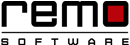How to Run Deep Scan to Find Any Malicious Software
Are you noticing abnormal activities like constant freezing, sluggish behavior, slow speed even though your disk-drives and CPU are at good health?
Then this is definitely the work of malicious software or malware that lurks in your computer.
There are so many malicious applications, files and folders in your PC that goes unnoticed. These malicious software are hiding in your PC causing it to slow-down. Malicious software are in form or either viruses, worms or Trojan horse.
But! Our beloved Windows OSs have its own malware scanner and removal program called “Microsoft Windows Malicious Software Removal Tool.”
This tool was introduced in from Windows Vista keeps running in the background scanning your system and giving you alert messages.
But the limitation is it only performs a “Quick Scan” to detect the malwares. If you want a through and deep scan you need to manually launch it and force it to run on “Full Scan” mode.
So here’s a method to check whether the system is updated with the latest malware scan version and want to have a deep scan………
Remo Optimizer can help in dealing with Windows bugs, it generates health report of your PC and fixes issues automatically.
Download Remo Optimizer for Free.
Steps to run Windows Malicious Removal Tool:
- Type “mrt” (without braces) on the search bar available on the Toolbar.
- Result for “mrt” will be shown
- Click on it, a window will pop-up asking for permission to allow the app to make the changes.
- Click on “Yes” option, the tool is open now
- It will provide you with an option where you can view all the malware it detects and removes.
- If you don’t wish to view the malwares click on “Next”.
- Now, our aim is to run deep scan click on “Full scan” and click “Next”.
- The scan will start and depending upon the amount of malware it will consume time.
- Once the scanning is completed it will show “Scan results”, if the malicious software is detected it will try and remove the malware automatically.
- After the detection and deletion of the malware you can still view the malicious software it has searched for by clicking on the option “View detailed results of the scan”.
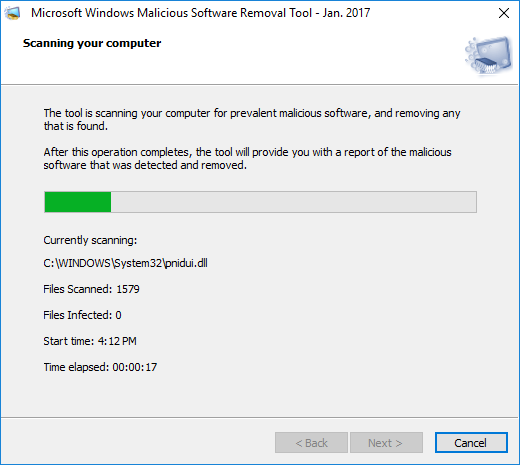
But there are few things you need to know about this tool before you start scanning:
- This tool will not provide real time protection is more of a post-infection removal tool.
- Newly arrived and unknown malwares are not detected by this tool because it only relies on Microsoft list of detectable malicious software.
- It only get updated monthly with Microsoft windows update, there is a constant update on full antivirus and security software.

Remo Optimizer is a software tool that automatically repairs PC registry errors. The free version of this software repairs file associations and font entries, and allows you to remove startup programs. Upgrading to the premium paid version for $59.97 allows you to clean and fix system errors, free up computer memory and optimize your PC.

System Requirements
Operating System – Microsoft Windows 8, Windows 7, Windows Vista, Windows XP, Windows 2003 and Windows 2008
RAM – 1 GB RAM Recommended)
Free disk space - 50 MB (for installation)
System Type - Supports both 32-bit & 64-bit PC
You must log in to your Windows PC as Local System Administrator to install and use this software
Copyright © Remo Optimizer, All Rights Reserved - All Other Trademarks Acknowledged
Legal: Privacy Policy | Terms & Conditions | EULA | Billing and Refund Policy
Corporate: About Us | Contact | Products
Product: Product Tutorials | Knowledge Base | Support | Resources