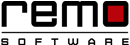Perform Clean Install Windows 10: The Safest Way
Having a clean installation is the best way of upgradation of your Windows 10 version and starting afresh altogether. It is pointless to carry your unwanted files and programs to the newest version. It will simply do nothing but clog the system with the junk stuffs causing your new version Of Windows 10 to slow down its performance. Luckily performing clean is very easy, you just need to have Windows 7 or 8 version and a USB Flash drive or any writable DVD both having a storage of at least 6GB.
Here are the simple steps to follow and have a clean install……
Warning!
It is not guaranteed to get fresh installed without being erased all the apps and possibly all the data so it is highly recommended to take a backup of your data.For a System Already Running on Windows 10:
- From the Start menu in Windows 10 click on Settings option.
- On Settings page click on Update & security button.
- The update & security page will open, you will find Recovery option there click on it.
- Then under Reset this PC, click on Get started.
- You will find three options there
- Keep my file.
- Remove everything
- Restore factory settings
- It is recommended to choose Remove everything as we are conducting clean install but, if you want you can alternatively choose for Keep my files if you want to retain your data.
- The next window will open asking you whether you want to clean the drives too.
- You can choose to Just remove my files or to Remove files and clean the drive. If you want to keep the computer for yourself then go for first option and if you are giving your PC or selling it to someone else, then go for the second one.
Remo Optimizer can help in dealing with Windows bugs, it generates health report of your PC and fixes issues automatically.
Download Remo Optimizer for Free.
For the Systems Having Windows 8 or 7 Versions
If you are still running Windows 8 or 7 version then avoid upgradation and go for Windows 10 installation disc. Use a USB flash drive having minimum storage of 3GB, you can choose even larger.
- Go to Microsoft’s Windows 10 download page and click on Download tool now to have the latest media creation tool.
- Run the download tool and choose Create installation media for another PC and click on Next.
- The next page will provide you with options to select Language, Edition and Architecture. Select the suitable ones and click on Next.
Note: if you want to have installation for both 32-bit and 64-bit Windows, your flash drive needs to have at least 6GB of storage space.
- If you are installing in USB Flash drive select USB Flash drive. Otherwise click on ISO file.
- Now insert the flash drive into the USB port and click on Next. After you have selected the drive start downloading Windows 10.
- Your USB Flash drive has now become an installation media.
- Insert it into the system having Windows 7 and 8 version that you want to upgrade.
- Open the drive in File Explorer and double click on Setup, the upgradation process will start.
- After you agree to the terms and conditions, you will be greeted with a dialogue box Ready to Install. Click on the Change what to keep.
- If you want to keep your apps, files and Windows setting as it the go for the first option, but then it will be not a clean install. It is best recommended to go for Nothing option, in this option everything will be deleted and a fresh installation will be done.

Remo Optimizer is a software tool that automatically repairs PC registry errors. The free version of this software repairs file associations and font entries, and allows you to remove startup programs. Upgrading to the premium paid version for $59.97 allows you to clean and fix system errors, free up computer memory and optimize your PC.

System Requirements
Operating System – Microsoft Windows 8, Windows 7, Windows Vista, Windows XP, Windows 2003 and Windows 2008
RAM – 1 GB RAM Recommended)
Free disk space - 50 MB (for installation)
System Type - Supports both 32-bit & 64-bit PC
You must log in to your Windows PC as Local System Administrator to install and use this software
Copyright © Remo Optimizer, All Rights Reserved - All Other Trademarks Acknowledged
Legal: Privacy Policy | Terms & Conditions | EULA | Billing and Refund Policy
Corporate: About Us | Contact | Products
Product: Product Tutorials | Knowledge Base | Support | Resources