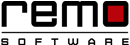Synchronize Windows 10 with Other Windows Version
when people were ugrading their Windows 10 one thing they had in their mind was do they need to setup the themes, passwords and other Windows setting again?
The answer is NO, you don't. The Microsoft has intoduced the feature "Sync your setting" from Windows 8 version. but very few knew about. it has been introduced again in Windows 10 in a enhanced way.
Now, you can keep all the Windows setting like themes, browser or other devices like printers Syncronized with Windows 10 with no efforts.
but as many of you din't know much about Sync setting, let us learn about the synchronization setting…..
More info on how to clean install Windows 10
Sync setting in Windows 10 Vs Windows 8:
The sync setting was first introduced in Windows 8, but hardly anybody knew about it. Now it has been reintroduced in Windows 10 version with some extra features. The Sync setting was is located in OneDrive in Windows 8 in Windows 10 it is located in Accounts Setting section making it easy for the user to trace out.
In Windows 8 version you can find twelve toggle button to synchronize different items but in Windows 10 they are merged down them into 7 which is simpler and easier for the user.
What Sync Setting do exactly and how it is helpful?
When you turn on the sync setting it synchronizes your newer Windows version (here it’s most probably Windows 10) with the older one.
After turning on the Sync Setting, Window will keep a track of all the setting that you really need and sets them on your windows 10 device.
What all can I synchronize?
You can synchronize things like color themes, passwords and web browser. You can also synchronize the devices like printers and scanners or File explorer settings and notification preferences if you turn on other Windows setting.
Where to locate the Sync setting option?
It is relocated to the Accounts group and renamed as “Sync your setting”. You can type Sync Setting in the Search box present on the Start menu.
I Got It! Now tell me how can I use the Sync setting
Go to settings->accounts->Sync setting. Your sync setting page is open.

There are 2 options available on your Sync setting page
"Sync setting" Option:
By turning on this option you can sync all the apps or devices simultaneously.
"Individual Sync setting" Option:
In Individual Sync setting you can individually turn on and off the setting like Themes (color theme or background choices).
Or you can sync Web browser setting or the Passwords so that you don’t need to retype them.
You can turn on Language Preferences if you want your Windows to support multiple language.
With Ease of Access setting you can carry all the adjustments that you have made on one machine to all other Windows machine.
And finally with Other Windows setting option we can synchronize other desktop items like the Taskbar position or the Windows accent.
`
Remo Optimizer is a software tool that automatically repairs PC registry errors. The free version of this software repairs file associations and font entries, and allows you to remove startup programs. Upgrading to the premium paid version for $59.97 allows you to clean and fix system errors, free up computer memory and optimize your PC.

System Requirements
Operating System – Microsoft Windows 8, Windows 7, Windows Vista, Windows XP, Windows 2003 and Windows 2008
RAM – 1 GB RAM Recommended)
Free disk space - 50 MB (for installation)
System Type - Supports both 32-bit & 64-bit PC
You must log in to your Windows PC as Local System Administrator to install and use this software
Copyright © Remo Optimizer, All Rights Reserved - All Other Trademarks Acknowledged
Legal: Privacy Policy | Terms & Conditions | EULA | Billing and Refund Policy
Corporate: About Us | Contact | Products
Product: Product Tutorials | Knowledge Base | Support | Resources