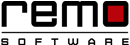Remove The Junk Programs Bloating Your PC
Downloading and uploading stuffs, writing and saving so many files in word file or installing too many applications are all the causes of junk file accumulation. When the amount of these junk files increases noticeably it starts becoming toxic for the computer.
It’s a very good habit to perform clean-up sessions very often. It increases the performance, free disk storage, remove junk files and make it secure. Sometimes windows only make you to do in-place upgradation. In this upgradation the new version or application is completely reinstalled. But the drawback is older versions or files are not removed. All this leftovers then becomes junk and slows down your PC and consumes valuable memory space.
Then the question arises how to cope up with this problem? The solution is very simple just clean up these junk files in very easy and DIY tricks……
Trick 1: the Disk Clean-up tool:
Every storage device can be cleaned using Disk Cleanup tool. Find this clean-up tool easily by typing “Disk Cleanup” in your search box. Click for the best match, a pop-up box will appear providing you with the option about which file you want to perform cleanup. Or you can directly right-click on the disk you want to have cleanup in. then click on “Properties”. Under the Properties, you will find Disk Cleanup option just near to the pie chart. Run it, it will take few secs to clean your disk.
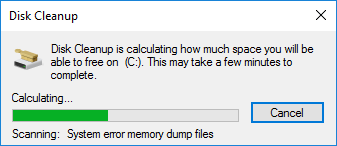
Trick 2: Browser and thumbnail caches:
The browser cache stores links of the site that you browse which makes it easier for the browser to fetch contents next time you load that site. But these cache is stored in form of folder in our computer consuming more storage space with its huge collection of files. The information stored in these pages are sometimes corrupt or incomplete that may also create trouble. So it is better to get rid of all these thumbnail caches. Go to the browser (here we are dealing with google chrome), and click ctrl + shift + del. “Clear browsing data” page will open check the items you want to delete from the browsing history and click on “Clear browsing data”.
Suggestion: uncheck the Passwords check box before deleting browsing data because once you delete it you won’t be able to retrieve it again.
Remo Optimizer lets you clean your browsing history, cache, cookies and many more.
Trick 3: Disable Hibernation Cache:
Whenever you turn off your computer, the running and open files get stored in a huge file called Hibernation Cache. This does not consumes battery but definitely consumes space since it stores this huge file in RAM temporarily. So better is to disable Hibernation Cache if you are not using it. Go to the Start menu and click on the Command Prompt. When Command Prompt opens type “powercfg –h off” (without quotes). Press Enter and type exit. Now restart your computer. If you want to check whether it’s is disabled or not open the C Drive, you will not find hyberfile.sys there.
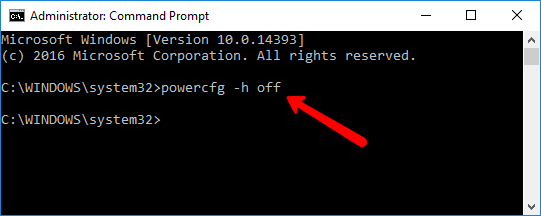
Trick 4: clean the “Recycle Bin”:
Whatever file you clean it all gets stored in the Recycle Bin, because the Windows does not clean it altogether. Keep emptying the bin so as to free up the memory space.
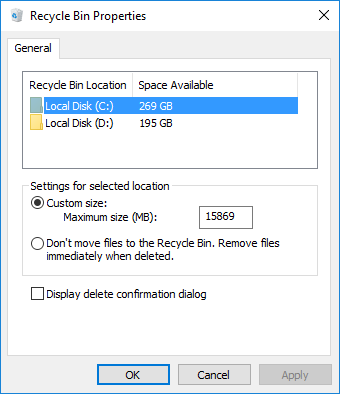

Remo Optimizer is a software tool that automatically repairs PC registry errors. The free version of this software repairs file associations and font entries, and allows you to remove startup programs. Upgrading to the premium paid version for $59.97 allows you to clean and fix system errors, free up computer memory and optimize your PC.

System Requirements
Operating System – Microsoft Windows 8, Windows 7, Windows Vista, Windows XP, Windows 2003 and Windows 2008
RAM – 1 GB RAM Recommended)
Free disk space - 50 MB (for installation)
System Type - Supports both 32-bit & 64-bit PC
You must log in to your Windows PC as Local System Administrator to install and use this software
Copyright © Remo Optimizer, All Rights Reserved - All Other Trademarks Acknowledged
Legal: Privacy Policy | Terms & Conditions | EULA | Billing and Refund Policy
Corporate: About Us | Contact | Products
Product: Product Tutorials | Knowledge Base | Support | Resources