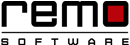PC Running Slow? 8 Reasons and Quickfixes
If you’re anything like I am, slow internet or slow PC should be mood swinger for you.
Sometimes it is so annoying that you feel like to throw away that smart box. They make you slog and unproductive. May be that’s the reason why our 20% of the work always remain pending. But Here’s the thing – Slow PC problems can be easily resolved, if you know the reason.
Slowing down of the PC is directly proportional to the amount of time you spend with it. That means the more you use it the slower it becomes. Activities like downloading files, filling your hard-drive with songs, movies or other important files or applications, accumulate many unwanted stuffs. As the list grows it starts giving trouble.
But luckily slowing down of PC problem is not beyond repair.
We have compiled 6 common reasons that eats your PC speed and simple hacks to avoid them before it goes beyond repair.
# 1. Your Windows is Running on Hard Disk Drive
The Windows running on SSD is faster than the Windows running on HDD. This is because the SSD locates file with “flash memory” which makes it easy for it to quickly fetch the file whereas the HDD has to move here and there to get the data.
Fix: Replace HDD with SSD (Solid State Drive)
So if you desire for speed, upgrade your HDD with SDD or migrate the installed programs and applications from HDD to SDD and use HDD as data disk.
# 2. Your RAM is Running Out of Space
We all know the RAM (Random Access Memory) of our PC. The more program you run the more memory it requires to run them. Until you use the enough memory to run your program all is fine. The trouble starts when the RAM of your system reaches the minimum desired level making it slow.
Fix: Upgrade your RAM
To overcome this problem, you can try adding more memory to your computer whenever your PC slows down while running large files. Though adding more memory is not an easy job and you need technicians help or any expert’s advice.
The above problems are considered with the hardware’s perspective, now we will see the problems with software’s perspective….
# 3. Too Many Startup Programs
There are many unwanted programs that boots up along with your PC. These programs or apps are eating up your RAM or other resources unnecessarily causing your PC making more effort and slowing down. You can disable such start-up programs so as to free up your CPU and memory each time you boot-up your system.
Fix: Disable the Startup programs
Go to the Start menu and type “msconfig” (without double quotation mark) and click Enter key. A “system configuration” page will pop-up. Under the Startup section you will find the list of all the start-up programs and apps. Uncheck boxes for the programs that you don’t want to start running at the time of booting.
# 4. Fragmented Files in your Disk Drive
Over the course of time, when you keep storing and deleting files from your computer, it becomes fragmented. It means, a single file gets stored in separate blocks in a disordered manner. That makes, your hard drive pointer to move around the entire spinning platter to read a single file. In turns it reduces the Read/ Write speed.
Remo Optimizer can automate the Process of regular PC maintenance checkup and in turn help to speed up your PC.
Fix: Defragment the Disk-Drive
To do this - Open “Defragment and Optimize Drives” from the search box in the “Task Bar”. A page will be displayed showing the disks along with their current status. Select the disk drive that you want to analyze and click on “Analyze”. The analysis result will show the percentage of fragmentation on that particular disk. Click on “Optimize” to defragment that disk. After few minutes your disk will be 0% fragmentation.
# 5. Unwanted Files in Your PC
Files like temporary files, duplicate files or junk files gets accumulated when you are using PC continuously. This consumes your RAM and CPU affecting the performance. The speed of your PC will apparently increases when you remove all these unwanted files.
Fix: Use Disk Clean up
Type “Disk Cleanup” on the Search Box and select it from the result list. Under files to delete option select the type of files you want to get rid of. To have a description about a particular file select it and select “OK”. If you want to free-up more disk space, you can also clean up system files.
# 6. Your Hard-Disk is Damaged
If your PC is running at a snail’s speed or not working at all then there may be some problem with the hard disk or it is corrupted. This usually happens due to improper shut down, or corrupted software or metadata corruption.
Fix: Run “chkdsk”
You need to run the “chkdsk” utility that will automatically detect and fix the disk corruption. Right-click on the disk on which you want check and select its Properties. Then click on the Tool tab and under Error checking click on “Check” button. If error is there it will ask you to check it and fix it if no error it will display message “You don’t need to scan this drive.”
#7 Outdated Hardware - limiting your computer's speed
Upgrading outdated hardware components can significantly enhance the performance of an older computer, making it feel like new. This approach can also be much more cost-effective compared to purchasing a brand-new system.
Among the various hardware components, the storage drive (specifically, a slow HDD) and memory (RAM) play crucial roles in determining the overall speed of your computer. An outdated storage drive, even if defragmented, can significantly slow down performance. Similarly, limited memory (RAM) can hinder the smooth execution of multiple programs simultaneously.
#8. Resource Hog Web Browsers
Resource-hungry web browsers can be a significant contributor to PC slowdown. Modern browsers, such as Chrome or Firefox, consume a considerable amount of memory and CPU resources, especially when handling multiple tabs or complex web applications. This can lead to sluggish performance, making it difficult to navigate smoothly or perform other tasks.
The solution lies in opting for a lightweight browser that is designed to be less resource-intensive. Browsers like Microsoft Edge, Brave, or Vivaldi are known for their efficiency and can significantly improve the overall responsiveness of a PC, making it feel faster and more capable of handling everyday tasks.
Conclusion
In conclusion, the performance of a PC can be affected by various factors such as hardware limitations, software issues, and user habits. By addressing these issues, including upgrading hardware components, optimizing storage space, and managing startup programs, you can significantly improve the speed and responsiveness of your PC. Regular maintenance and proactive measures are essential for maintaining a smoothly functioning computer that meets your daily needs and demands.

Remo Optimizer is a software tool that automatically repairs PC registry errors. The free version of this software repairs file associations and font entries, and allows you to remove startup programs. Upgrading to the premium paid version for $59.97 allows you to clean and fix system errors, free up computer memory and optimize your PC.

System Requirements
Operating System – Microsoft Windows 8, Windows 7, Windows Vista, Windows XP, Windows 2003 and Windows 2008
RAM – 1 GB RAM Recommended)
Free disk space - 50 MB (for installation)
System Type - Supports both 32-bit & 64-bit PC
You must log in to your Windows PC as Local System Administrator to install and use this software
Copyright © Remo Optimizer, All Rights Reserved - All Other Trademarks Acknowledged
Legal: Privacy Policy | Terms & Conditions | EULA | Billing and Refund Policy
Corporate: About Us | Contact | Products
Product: Product Tutorials | Knowledge Base | Support | Resources