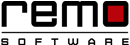Knowledge Base
Explore More Things About Your Computer
Thank you for visiting our Knowledgebase page. The information provided in the below piece of article will help you keep your computer well optimized by working like newly purchased one. Knowledgebase is regularly updated with new topics that would help you in different ways so please keep checking it often.
With the increase in popularity of using computers, most of the users have migrated their minds to get computers in order to perform different tasks like storing data, watching movies, playing games, etc. When you purchase new computer, it delivers you fast speed, anything you try to access will be displayed within a fraction of second. But, as the time passes on, the performance of computer slows down and would become unresponsive to any of your actions. So, it is a must and should step for you to get your PC optimized every now and then to enhance its performance. And keeping your PC optimized is not as tough as servicing computer on your own.
Quick optimization tips for computer users:
There are several methods that one can follow to optimize speed of PC by fixing certain issues. Few of them are:
- Remove unwanted programs from startup.
- Delete cookies and other temporary internet files.
- Scan for viruses.
- Defragging of computers hard disk.
- Use advanced OS optimization tools.
- Clean registry files and disable visual effects.
- Remove Junk system files.
There could be many more methods that one can employ to keep their PC running in smooth and effective way. Let us discuss one method to give you clear picture on how to optimize computer by following any of the above method.
Defragmentation of Hard Drive:
As time passes on, all the saved files will not be in contiguous manner, everything will get scattered in different sections of hard drive on your computer. Due to fragmentation of data, the computer will start work very slowly. Thus, the only way to enhance the speed of PC is by defragging of hard disk and making the scattered data to get stored in contiguous manner. For accomplishment of this task, Disk Defragmenter is the inbuilt tool that will defrag your computer's hard drive and will speed up computer.
Click on start button and type Defragment in the search box.
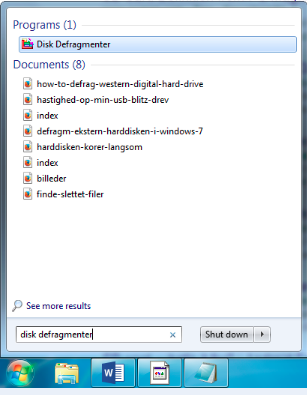
Select "Disk Defragmenter" on start menu. At the bottom of window, click on "Defragment Disk" option. Make sure that you have logged into system administrator account.
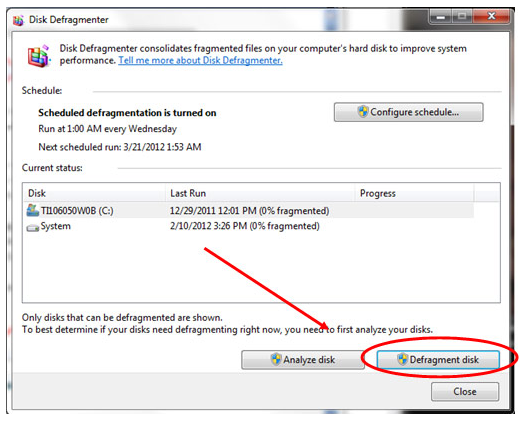
Wait until the tool performs defragmentation process. Once done with this, check out the performance of your computer.
Similar to above explained method there are many more things that needs to be optimized that are not that simple, can be handled by Remo Optimizer tool in very simple way.
Just in case you haven't tried our Remo Optimizer, then download it now by clicking download link on Remo Optimizer page.
With the above information, we hope that you have found many tips on how to optimize your PC and the knowledgebase will be updated on regular basis so keep visiting the site for exploring yourself on optimizing computer's performance.

Remo Optimizer is a software tool that automatically repairs PC registry errors. The free version of this software repairs file associations and font entries, and allows you to remove startup programs. Upgrading to the premium paid version for $29.97 allows you to clean and fix system errors, free up computer memory and optimize your PC.

System Requirements
Operating System Microsoft Windows 10, Windows 8, Windows 7, Windows Vista, Windows XP, Windows 2003 and Windows 2008
RAM - 1 GB RAM Recommended)
Free disk space - 50 MB (for installation)
System Type - Supports both 32-bit & 64-bit PC
You must log in to your Windows PC as Local System Administrator to install and use this software
Copyright © Remo Optimizer, All Rights Reserved - All Other Trademarks Acknowledged
Legal:
Privacy Policy | Terms & Conditions | EULA | Billing and Refund Policy
Corporate: About Us | Contact | Products
Product: Product Tutorials | Support | Resources