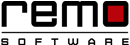Junk Files: Why You Should Delete Them?
Not only your home but your PC also has a lot of junk which makes it sluggish.
Junk files are mostly neglected because we didn’t have idea when they are created and from where they piled up in our system. Whenever you run a program or download files from internet it automatically creates junk files. The unused data, browsing history, caches, and cookies are all junks that clog your PC and takes up memory space unnecessarily.
Let us know what junk files are in detail, how they are created without our acknowledgement and how to remove them…….
What Are Junk Files?
The leftover files which remains on your computer after the task has been performed are nothing but the junk files.
Temporary files gets created when we perform operations like opening document, browsing internet, image viewing and even shutting down. All such files are useful only when the task is under execution after that it’s of no use. Such files accumulates and hogs the PC.
Not only that the files that still remains after we have deleted any application are also considered as junk.
Which Files Are Considered as Junk Files?
Temporary internet files are created to speed up the websites while other are leftover files that are still there even after the particular program is closed or uninstalled. It is simply safe to delete these files from the OS.
Downloaded Program files are the files that gets installed whenever you install any application or any other program. You can delete as they are taking so much of memory space unnecessarily.
Thumbnails are the preview of the images. When you try to open the image again it opens faster than the previous time. You can delete these preview files, but if you try to open the image the next time it might take some time to open it.
Recycle Bin - a place where all the deleted files are stored. You can empty the recycle bin or delete the selected files.
Old Windows (Windows.old) files are the files that the Windows 10 version keeps for the users who wants to roll back to the older version of the Windows. You can find this file when you open the system files on the Disk Cleanup tool. This file occupies up to 8GB or more of the RAM. So you need to think about deleting these files. If you are sure you don’t need to roll back to the older version of the Windows, then you can delete them if not then keeping these files are safer option.
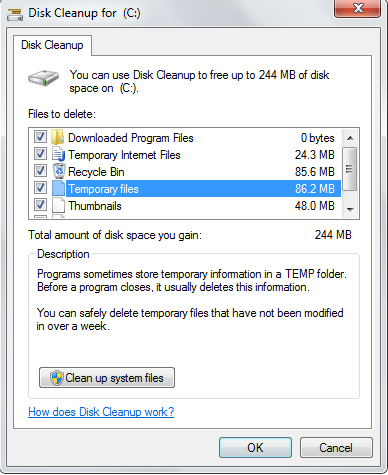
Remo Optimizer lets you clean your browsing history, cache, cookies and many more.
How to Delete Junk Files?
You can delete these files by using the Windows inbuilt app Disk Cleanup Tool.
Analyze first: Run the Disk Cleanup tool to check how much space is occupied by the junk files. Type “disk cleanup” on the search box of the Start menu. The Cleanup Tool will open and it will ask you which drive you want to clean. By default it is “C drive”, but you make sure to choose the drive that you want to clean and click OK.
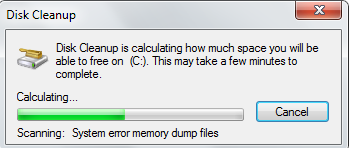
After the analyses is done the Cleanup Tool will show a page that displays the list of all the folders that you need to delete without harming the OS.
Not only junk files take the space of your PC, there are other elements too. Like the empty registry key, invalid user entries, application path. Disk Cleanup don’t deal with all these.

Remo Optimizer is a software tool that automatically repairs PC registry errors. The free version of this software repairs file associations and font entries, and allows you to remove startup programs. Upgrading to the premium paid version for $59.97 allows you to clean and fix system errors, free up computer memory and optimize your PC.

System Requirements
Operating System – Microsoft Windows 8, Windows 7, Windows Vista, Windows XP, Windows 2003 and Windows 2008
RAM – 1 GB RAM Recommended)
Free disk space - 50 MB (for installation)
System Type - Supports both 32-bit & 64-bit PC
You must log in to your Windows PC as Local System Administrator to install and use this software
Copyright © Remo Optimizer, All Rights Reserved - All Other Trademarks Acknowledged
Legal: Privacy Policy | Terms & Conditions | EULA | Billing and Refund Policy
Corporate: About Us | Contact | Products
Product: Product Tutorials | Knowledge Base | Support | Resources