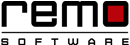10 Free Yet Overlooked Hidden Tools in Windows 10
You probably already know that Windows 10 is the most secure Windows ever…
Why? Because of its unprecedented protection from malware and advanced persistent threats.
But, did you know like its previous versions Windows 10 contains a variety of system utilities that are hidden…?
…and most of these tools are easily accessible by simply typing their names.
Here are 10 Free yet Overlooked Tools to Get Most Out of Windows 10
1) Windows Memory Diagnostic App:
As you’re using Windows, its’ important to know about Windows Memory Diagnostic app. It allows you to check computers memory for errors. However, there’re popular third party tools available in market, but this inbuilt Windows tool is nothing less than them. Open the Windows Memory Diagnostic tool and select Restart now and check for problems.
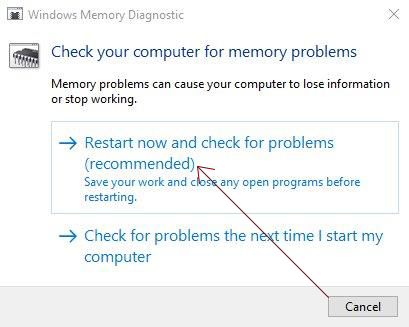
2) Resource Monitor:
Viewing the Computer-wide CPU, disk, network, and memory graphics may help to identify the early signs of any defects and Resource Monitor apps offers exactly what you need. It provides even more detailed resource statistics than Task Manager does.
You can access Resource Monitor by typing in Resource Monitor at the Start Menu.
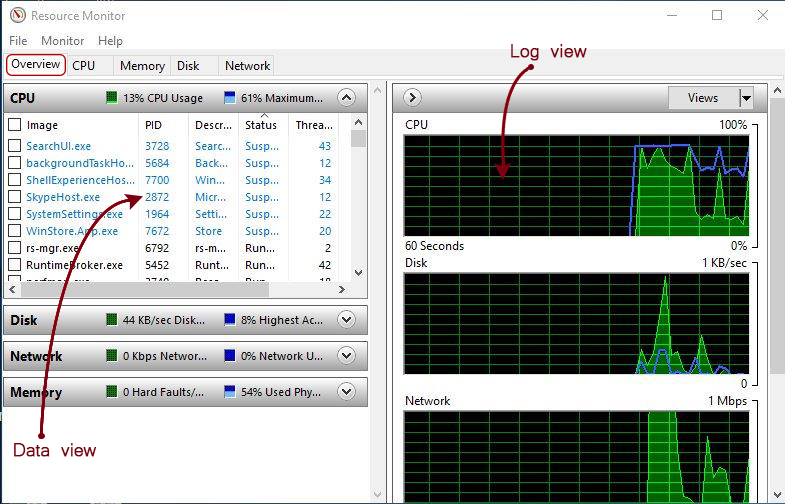
3) Bit-lock File:
Security is the major issue now-a-days. There are conditions where many people access the same PC in such conditions there are chances that your file can get corrupted. but…you don’t need to install any third party software for encrypting app just use the inbuilt bit lock file of the Windows.
4)Steps Recorder:
Unable to explain problem with your system to IT professional? Well windows have the solution inbuilt in its OS - “Steps Recorder”. As soon as you start your PSR it will start recording activities of your PC in continuous screenshot. You can pause or stop wherever you want and can also add comment to your problem.
After you are done with your recording the recording is saved in .zip file format and you can mail it to the one you want.

5) Performance Monitor:
You can monitor performance of your PC and can uninstall or delete those program that is consuming more memory or which is slowing down your pc performance rate.
Simply type in Performance Monitor in the Start Menu and you’ll see a Performance Monitor apps’ dialogue box. It allows you to see real time or log file data performance data. You can further dig deep by expanding monitoring tools.
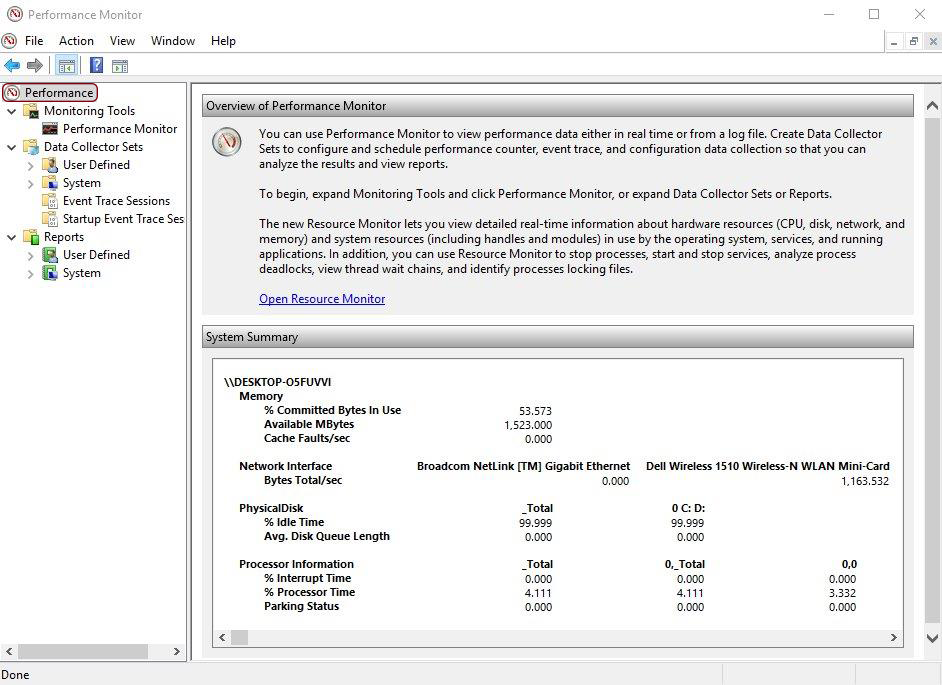
Troubleshooting Windows issues can be really easy with Remo Optimizer.
6) Disk Cleanup:
It’s a computer maintenance utility which frees up disk space on computer’s hard-drive. It first searches and analyze for the file that are unwanted or no longer of use. Now, you will be thinking how disk clean-up comes to know about which file is useful. It targets the following categories of file to perform clean-up on:
Temporary Windows file
Temporary internet files
Recycle bin
Unused application
Downloaded program files.
Here’s how you can access Disk Cleanup and clean unnecessary stuff:
Search Disk cleanup from Start Menu and Click on it. From next window select the drive and hit OK. It’ll show the total space that can be free up. From Files to delete option, select the types of file you want to get rid of. If you want a description of the file type, select it and click OK.
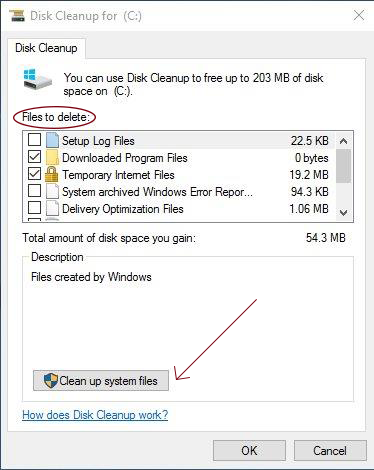
If you wish to free up more space, you can do so, by deleting files from system files:
In Disk cleanup, select Clean up system files. Select the file types to get rid of. To get a description of the file type, tap on it. Select OK.
7) System Configuration:
Are you a computer geek? Have too many applications downloaded in your pc. Well now you might be facing problem like slow-down or hanging of computer. This happens because of too many applications queuing on auto-load when the system starts. Here’s a tool which manages the Startup process in your Windows. This tool is called as “MSconfig” or “System Configuration”. It prevents unnecessary files from opening thereby increasing boot-up time of your PC.
Steps to open MSconfig in windows 10:
- Click start->run and type msconfig
- Click on services tab and scan through the list.
- Remove the unwanted programs from the list. If the service is Microsoft corporation services then leave it.
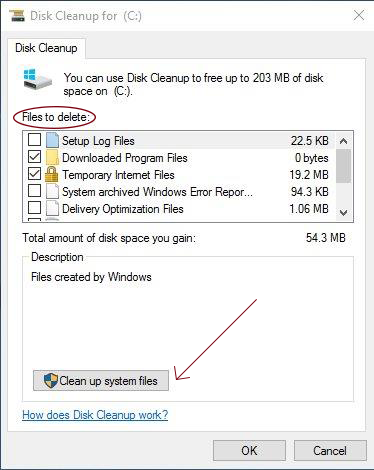
8) Registry Editor (regedit):
This tool allows you to search and view or change the settings in your system registry. It basically tells you about how your system is running. When you buy a new pc it is set to default settings recommended by manufacturer. However, You can change the settings according to your need. But! Sometimes changing the Registry entry can go wrong and can prove harmful.
Here’s the step to change registry entry:
- Press windows key + r or type run in the start menu.
- Run tab will be displayed then type regedit and press ok.
- A Register Editor tab will be open, go to edit option from there you can edit the registry.
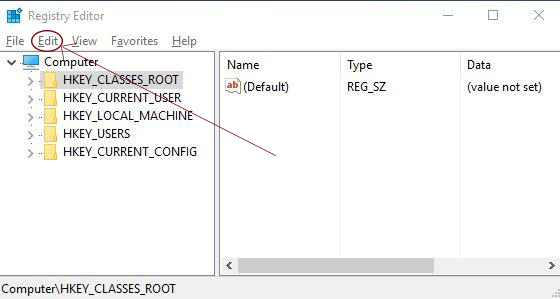
9) Power & sleep:
You can improve power efficiency of your PC by maximizing your performance and reducing power consumption. You can Manipulate the setting from power save or Change advanced setting. However windows automatically balances the power consumption with performance management.
10) Inbuilt Pdf Converter:
PDF Converter converts your word file into pdf documents so that the contents does not changes. Just make your document file and then while saving that file on the type column scroll and you will see the pdf option select and done! Your file is saved as pdf…as simple as it.

Remo Optimizer is a software tool that automatically repairs PC registry errors. The free version of this software repairs file associations and font entries, and allows you to remove startup programs. Upgrading to the premium paid version for $59.97 allows you to clean and fix system errors, free up computer memory and optimize your PC.

System Requirements
Operating System – Microsoft Windows 8, Windows 7, Windows Vista, Windows XP, Windows 2003 and Windows 2008
RAM – 1 GB RAM Recommended)
Free disk space - 50 MB (for installation)
System Type - Supports both 32-bit & 64-bit PC
You must log in to your Windows PC as Local System Administrator to install and use this software
Copyright © Remo Optimizer, All Rights Reserved - All Other Trademarks Acknowledged
Legal: Privacy Policy | Terms & Conditions | EULA | Billing and Refund Policy
Corporate: About Us | Contact | Products
Product: Product Tutorials | Knowledge Base | Support | Resources