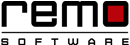How to Fix Detected Errors?
Step 1: Remo Optimizer can fix Windows error, bugs during upgradation, blue screen of death, and many more. Once you install the software, it starts the scanning process automatically.
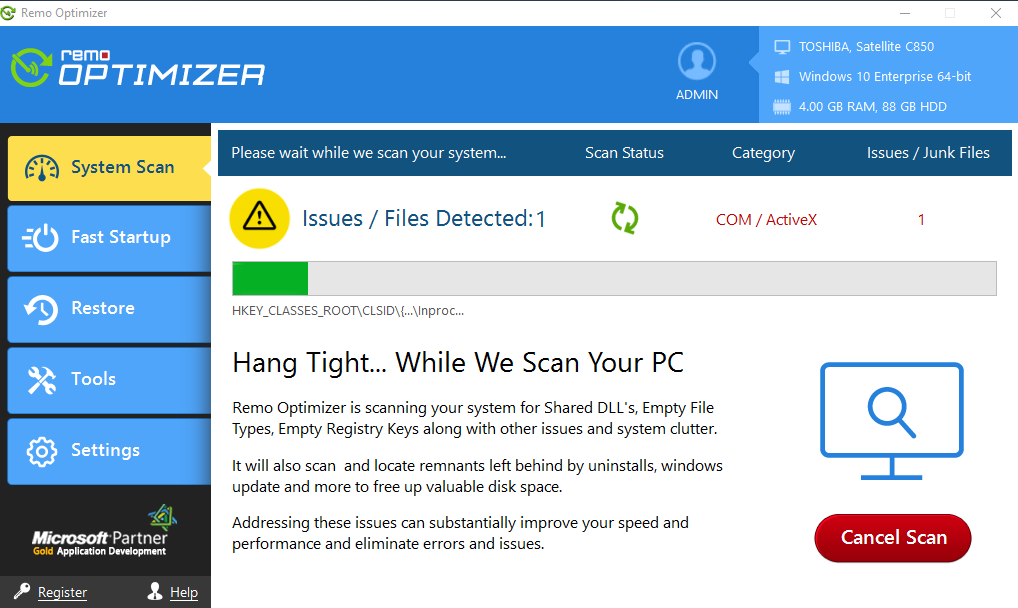
Step 2: After the completion of scanning process, you will able to view a list of items that were scanned, along with the status next to them.
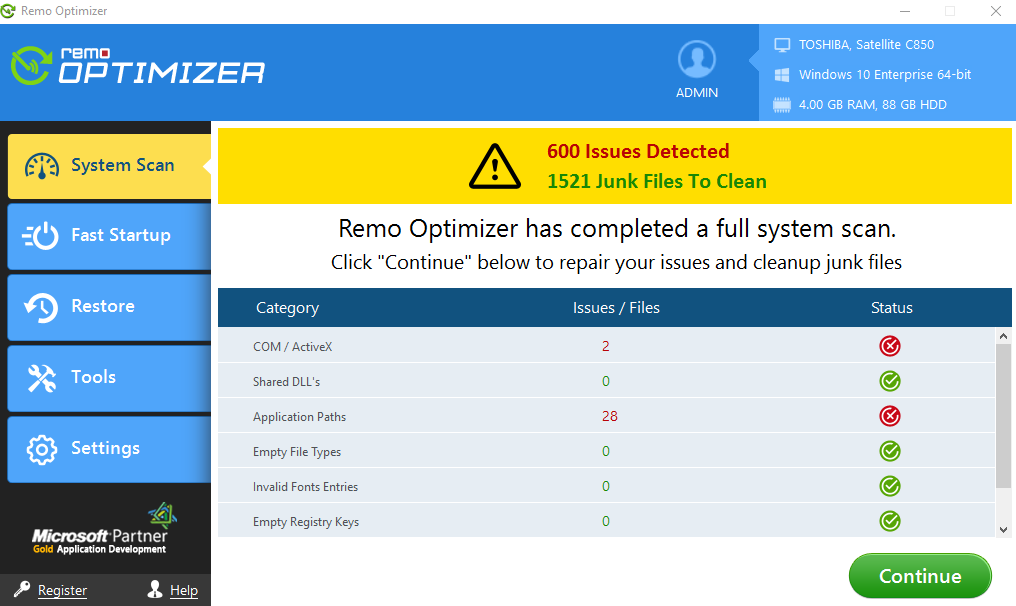
Step 3: Click on "Continue" button in order to fix the detected errors.
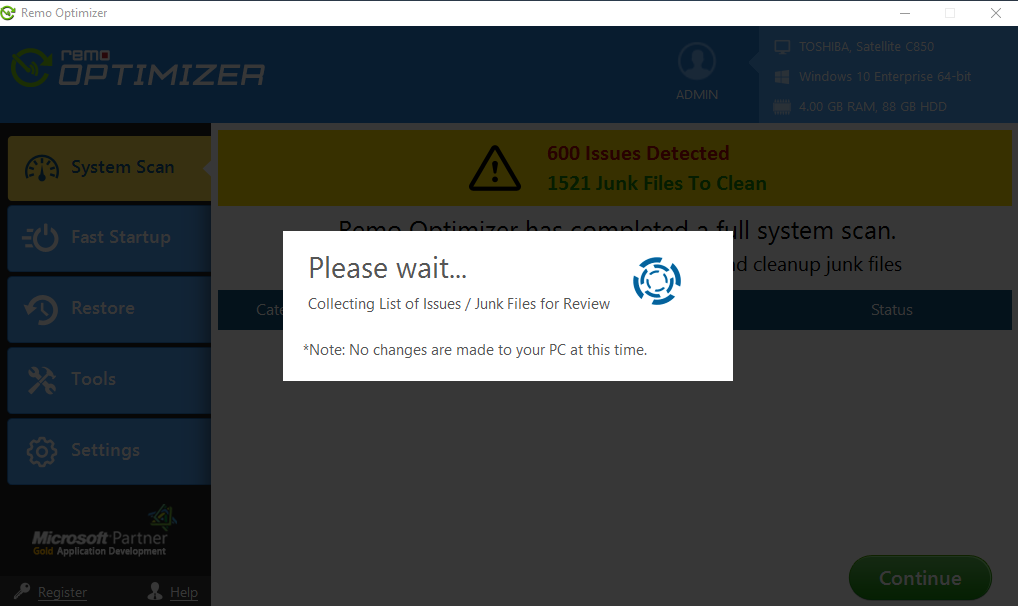
Step 4: Now, select and deselect the suggested errors as per your need by using check box and click on "Fix Errors" button
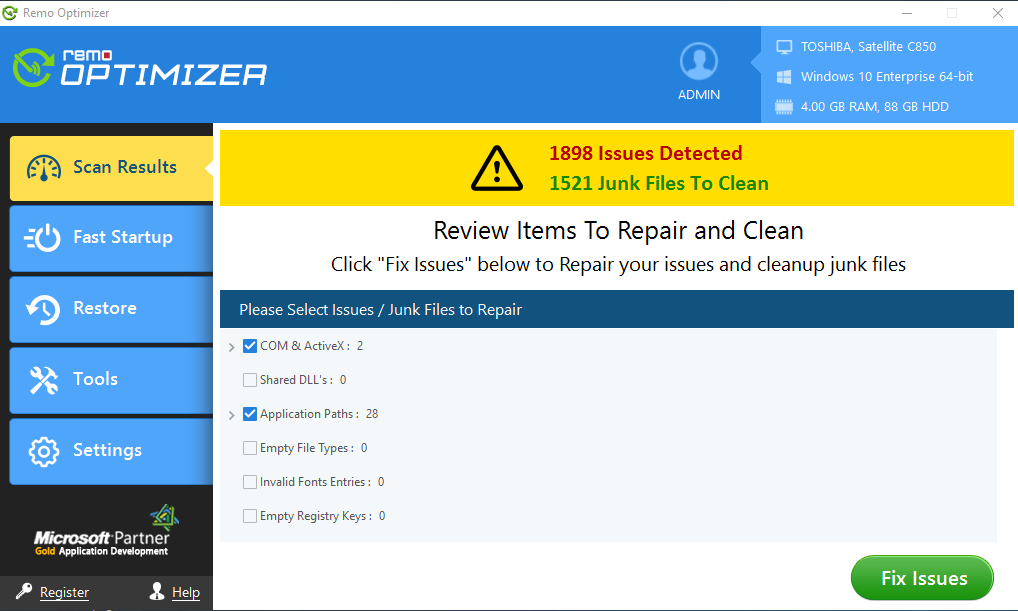
Step 4: Software starts fixing the errors, you can monitor this on screen.
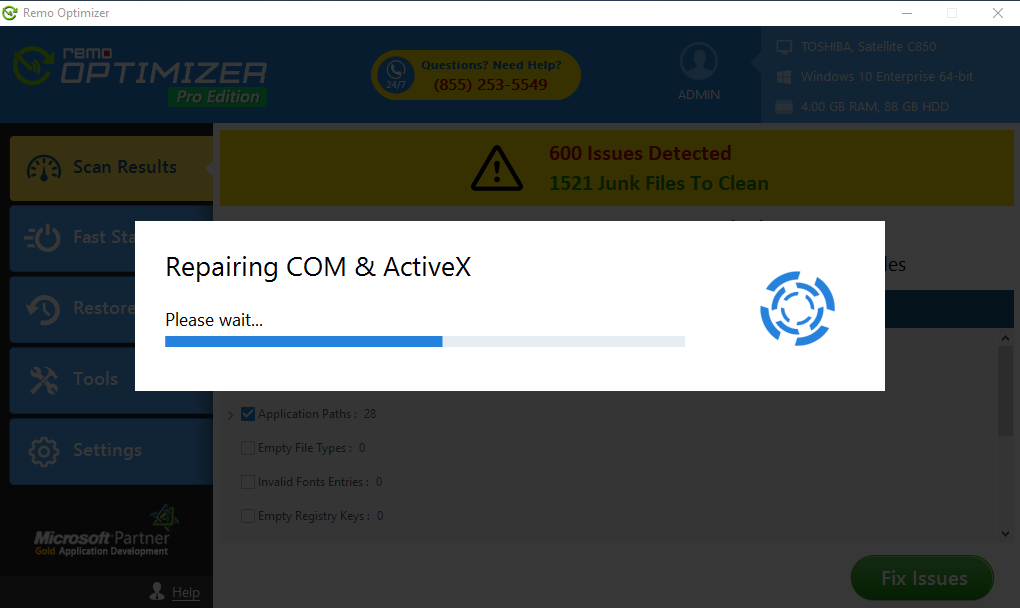
Step 5: Within few minutes, all the selected errors get fixed.
Common Windows Errors: