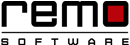Simple Ways to Free Up Hard Disk Space on Windows
Imagine that you have a deadline to meet but you are continuously getting message that PC is running out of space.
This is a really stressful condition…
This happens when unwanted or unused programs get accumulated in your PC clogging up the hard disk space.
But the good part is you can overcome this problem if you spend few minutes with your PC rather than taking it to the IT technician.
So here are some very simple hacks to free up your disk space……
Do the analysis first: To find out exactly which program is more space consuming install the hard drive analysis tool “WinDirStat”. It will analyze the hard drive and give you the result in statistical format. Install this tool open it and select the hard drive you want to analyze. It will take few minutes to scan and will display the analysis in statistical format.
Now that you are done with the scanning and you know which disk you should work on….let’s do the cleaning process.
# Run Disk Clean-up Tool:
It is healthy habit to clean the unwanted files regularly for your PC. The easiest way to do is by running the disk cleanup tool which is inbuilt cleanup tool.
Type Disk Cleanup in search box present on the start menu. Then click on open.
Then select the disk drive you want to clean and then click on ok.
The tool will start the scanning, after the scanning is done click on all the checkboxes and click on the ok button. This will uninstall all the unnecessary files and free up some space.
Remo Optimizer helps you clean your disk , cache, temp files and enhance RAM Speed.
# Uninstall unused programs:
Some of the apps you install take more unwanted memory space and resulting in a slow Windows system. You can uninstall such types of software. Uninstallation is really very easy in Windows. Type “Programs and features” in the search box of the Start Menu. Select it from the best search option. “Uninstall and change a program” page will open. From the list of all the apps click on the apps. It will display an Uninstall option for that particular apps. And your app will be uninstalled.
# Reduce your System Restore Space:
Restoring is very important incase if any accidental loss of data will happen. But this system restore feature may take a good space of chunk on the disk space. So managing the System Restore is very important. To do that go to the “Advanced System Settings” from the Start Menu. Then go to the “System Protection” tab. Select the boot drive and click on “Configure” button. System Restored settings will be open. Now slide the slider to the scale you want to reserve it for System Restore. Generally 10 to 15 % is ok for restoring.
# Find and Remove Duplicate Files and Folders:
Duplication is very common with all of us. We download a file in a disk then try to copy it to some other disk or other folder and totally forgets to delete the duplicate files and folder. After words it becomes very difficult to search all the duplicate files and delete them. To ease your work you can use many third-party apps that detects and deletes the duplicates files and folders.

Remo Optimizer is a software tool that automatically repairs PC registry errors. The free version of this software repairs file associations and font entries, and allows you to remove startup programs. Upgrading to the premium paid version for $59.97 allows you to clean and fix system errors, free up computer memory and optimize your PC.

System Requirements
Operating System – Microsoft Windows 8, Windows 7, Windows Vista, Windows XP, Windows 2003 and Windows 2008
RAM – 1 GB RAM Recommended)
Free disk space - 50 MB (for installation)
System Type - Supports both 32-bit & 64-bit PC
You must log in to your Windows PC as Local System Administrator to install and use this software
Copyright © Remo Optimizer, All Rights Reserved - All Other Trademarks Acknowledged
Legal: Privacy Policy | Terms & Conditions | EULA | Billing and Refund Policy
Corporate: About Us | Contact | Products
Product: Product Tutorials | Knowledge Base | Support | Resources