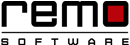Freezing Computer: Here's How to Deal With it
What if you are in middle of an important work or having a really good game or having an interesting chat with a beloved one and the PC suddenly freezes!
Yeah! We know computer freezing is really painful. You just feel like banging the monitor onto the table, but unfortunately we can’t do that.
But all we can do is to fix the frozen PC, after all we need to resume with our work and retrieve all the useful data.
So follow the article and get rid of constant computer freezing…
Is your computer really frozen?
Sometimes your PC takes few minutes to process a task or sometimes your mouse may not be working. But you might misunderstand these conditions as computer freezing. To know if it has really frozen wait for few mins and let computer complete its task or just check the connection of your mouse.
Why computer freezes?
Due to running of too many programs: When you are running too many programs in your PC, some of the program may want to use the memory space that are reserved for other apps. This is not allowed by the system leading the entire PC to lock up and freeze.
Due to bugs in the device drivers: Sometimes it is due to device driver issues. Device drivers are very important part of any software but sometimes they have bugs in it. When these bugs comes up they can cause freezing of the computer. You need to keep updating the software in order to prevent the bugs.
Due to virus infection: Another most common reason for computer freezing cab be viruses. If your PC is badly virus infected it can cause your PC to freeze. It is best to run an Antivirus on regular basis to prevent the viruses causing damage to the software.
Due to overheating of the PC: Overheating happens due to bad ventilation or overusing or using the system continuously for a long time. When PC overheats it becomes slow ultimately causing it to freeze. To avoid overheating keep your system in a proper ventilated place or clean the dust accumulated on the fan to make it work properly cleanup.
Due to third-party software: Some third-party software like games or online chat application uses too many resources and memory due to which the computer freezes. There is no specific remedy to this problem but if you know your computer limitations then you can configure and build your own computer according to your needs.
Troubleshooting Windows issues can be really easy with Remo Optimizer.
What to do when your PC freezes in the middle of your work?
If your PC freezes while you are running an app or a program and you want an immediate fix press Ctrl + Alt + Del. This will show up your task manager. Go to the program or app that is frozen and forcibly shut it down.
If your PC is completely locked and fails to respond at all then it is better to shut it down manually by switching off the power button. Keep in mind, if you are shutting down your PC your unsaved data will be lost. So always make a habit of saving your data frequently. It is also recommended to keep a backup of all the important files and data.
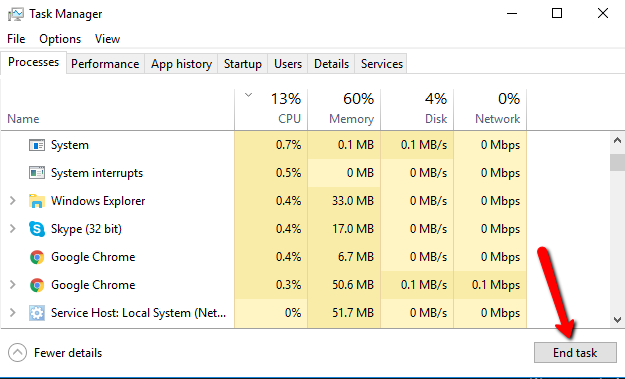

Remo Optimizer is a software tool that automatically repairs PC registry errors. The free version of this software repairs file associations and font entries, and allows you to remove startup programs. Upgrading to the premium paid version for $59.97 allows you to clean and fix system errors, free up computer memory and optimize your PC.

System Requirements
Operating System – Microsoft Windows 8, Windows 7, Windows Vista, Windows XP, Windows 2003 and Windows 2008
RAM – 1 GB RAM Recommended)
Free disk space - 50 MB (for installation)
System Type - Supports both 32-bit & 64-bit PC
You must log in to your Windows PC as Local System Administrator to install and use this software
Copyright © Remo Optimizer, All Rights Reserved - All Other Trademarks Acknowledged
Legal: Privacy Policy | Terms & Conditions | EULA | Billing and Refund Policy
Corporate: About Us | Contact | Products
Product: Product Tutorials | Knowledge Base | Support | Resources